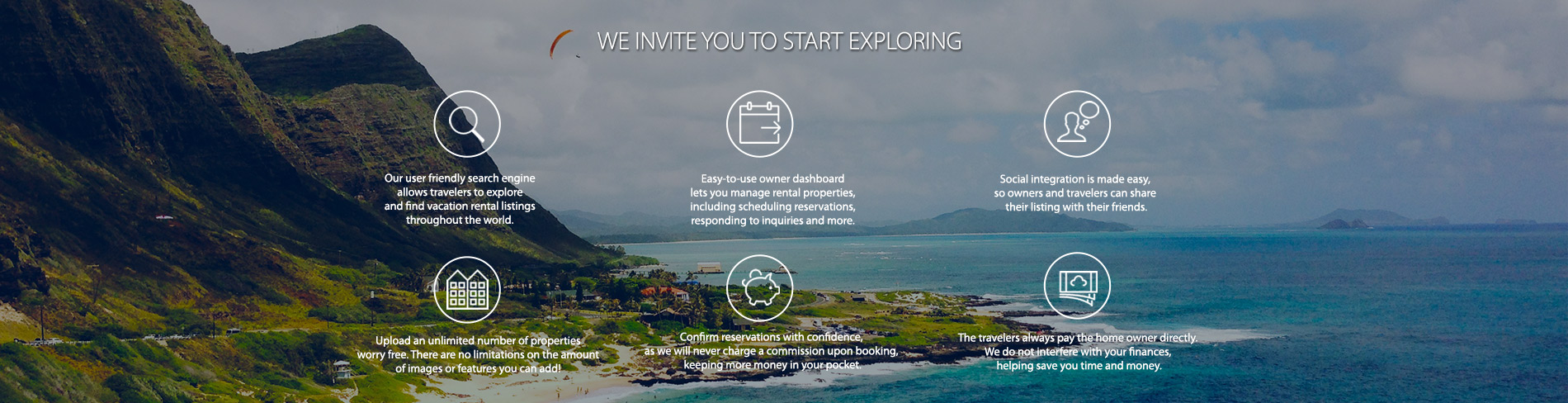
You can manage your property images by logging in to your owner backend, selecting ‘Edit the Property’, and then clicking on the ‘Photos’ tab. In this section, you can delete photos by clicking on the red ‘X’ beneath the photo. You can drag photos around to your preferred order, and you can also add a description of each photo, for example: ‘Pool Area’, ‘Kitchen’, ‘Dining Room’, etc. You can do this by clicking on the image that you want to add the description to, and writing a description in the ‘Description / Title’ field to the right of the image.
Uploading photos is easy! Just click on ‘Upload Photos’, and drag the photos you want to upload to the designated area outlined in the pop-up window. Your photos will be inspected for our image requirements, but otherwise, they will be uploaded immediately.
We always recommend uploading the highest image resolution you can. We place emphasis on quality images; the better the quality of the photos, the greater the likelihood of a higher search results placement for your property. To evaluate the quality of your images, go to the ‘Photos’ tab; your images will either have a red ‘LQ’ icon (denoting low quality) or a green ‘HQ’ icon (denoting high quality) on the image. If you have a green icon, then your images meet our high quality photo guidelines. If you see red icons, then take the time to resubmit high quality photos. We recommend having the maximum amount of photos (24) on your property profile to get the best search results on HomeEscape.
HomeEscape™ is poised for rapid expansion. We will be rolling out new pages and functionality over the coming months, so check back often,
and connect with us on your social network.